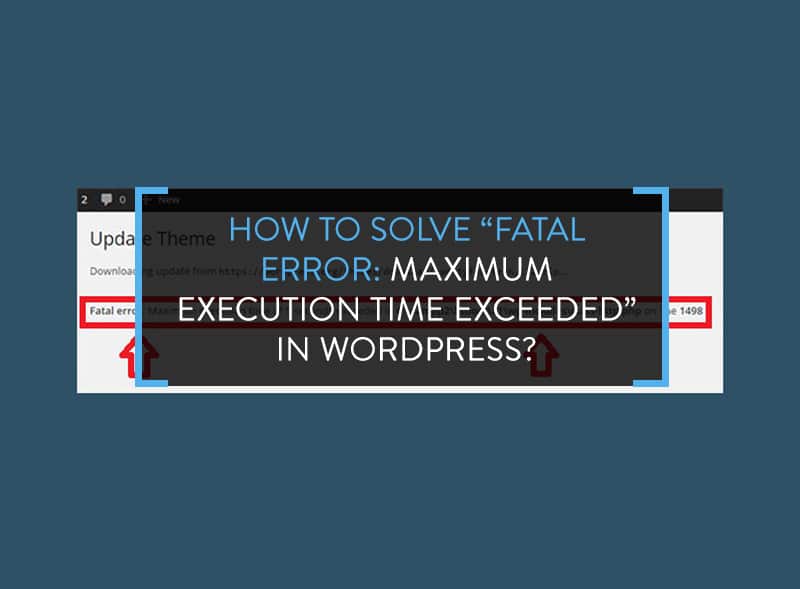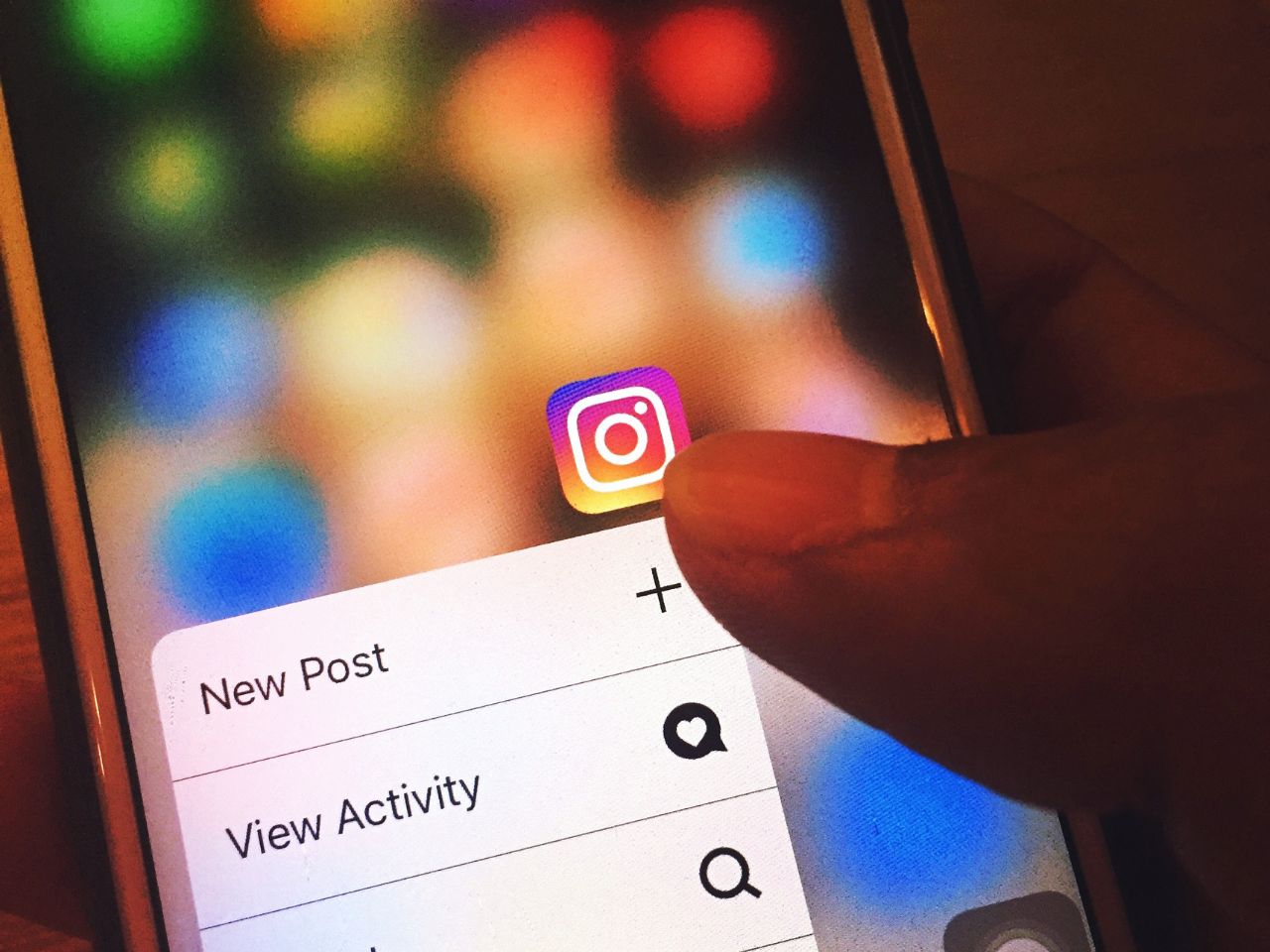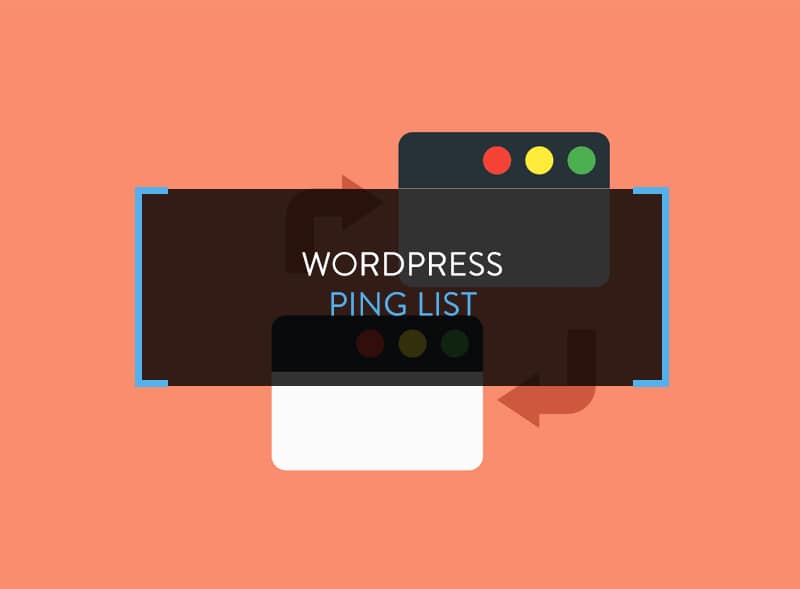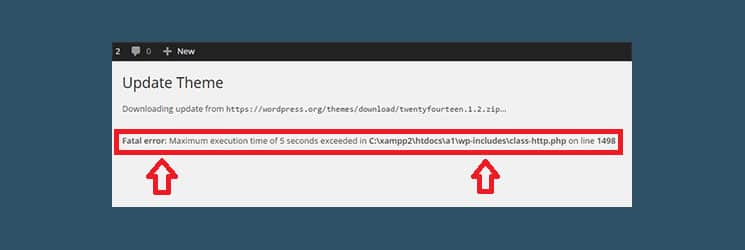
The “Fatal Error: Maximum Execution Time Exceeded” in WordPress problem can give any WordPress blogger sleepless nights. This error happens when you try to update WordPress themes. Certain errors give rise to this problem and if you are a newbie blogger, finding a solution is tough.
In this article, I will show you how to fix the “Fatal Error: Maximum Execution Time Exceeded” in WordPress problem.
Why Does Maximum Execution Time Exceeded Error Happens?
To solve the problem, you need to understand why the “Fatal Error: Maximum Execution Time Exceeded” in WordPress issue happens in the first place.
It happens because the PHP script runs longer than intended time. PHP programming language is used to code WordPress. The PHP scripts are time bound to protect web servers from abuse. When you host a WordPress website, the web hosting provider either increases the PHP run time value at a higher level or reduces. Depending on this setting, the “Fatal Error: Maximum Execution Time Exceeded” in WordPress issue happens when the run time exceeds the maximum execution time. You can read more about recommended wordpress hosting here.
Fixing the Maximum Execution Time Exceeded in WordPress Error
There are two ways to solve the “Fatal Error: Maximum Execution Time Exceeded” in WordPress issue.
1 – Edit the .htaccess File
You need to edit the .htaccess file manually to get rid of this error. Connect to the WordPress site using an FTP client. The .htaccess file will be located in the /wp-admin/ or /wp-content folders.
Open the .htaccess file and add the line given below and save it.
php_value max_execution_time 300
This code will set the PHP execution time to 300 seconds or 5 minutes. If the error still persists, increase the 300 value to 600 seconds or 10 minutes.
Don’t forget to save the changes. Login to WordPress and try updating the theme. It should work.
2 – Use Plugin
If you are unsure about editing the .htaccess file manually, you can use a plugin called WP Maximum Execution Time Exceeded. Install and activate the plugin. It will increase the maximum execution time to 300 seconds.
Endnote
That’s it. You don’t have to do anything else. If you still face problem, you can write to me in the comment below, I will definitely help you.
To calculate your fertile days, use this website and get an estimation of your ovulation and period days. Simply add your cycle length and last period date, and see the results in seconds.