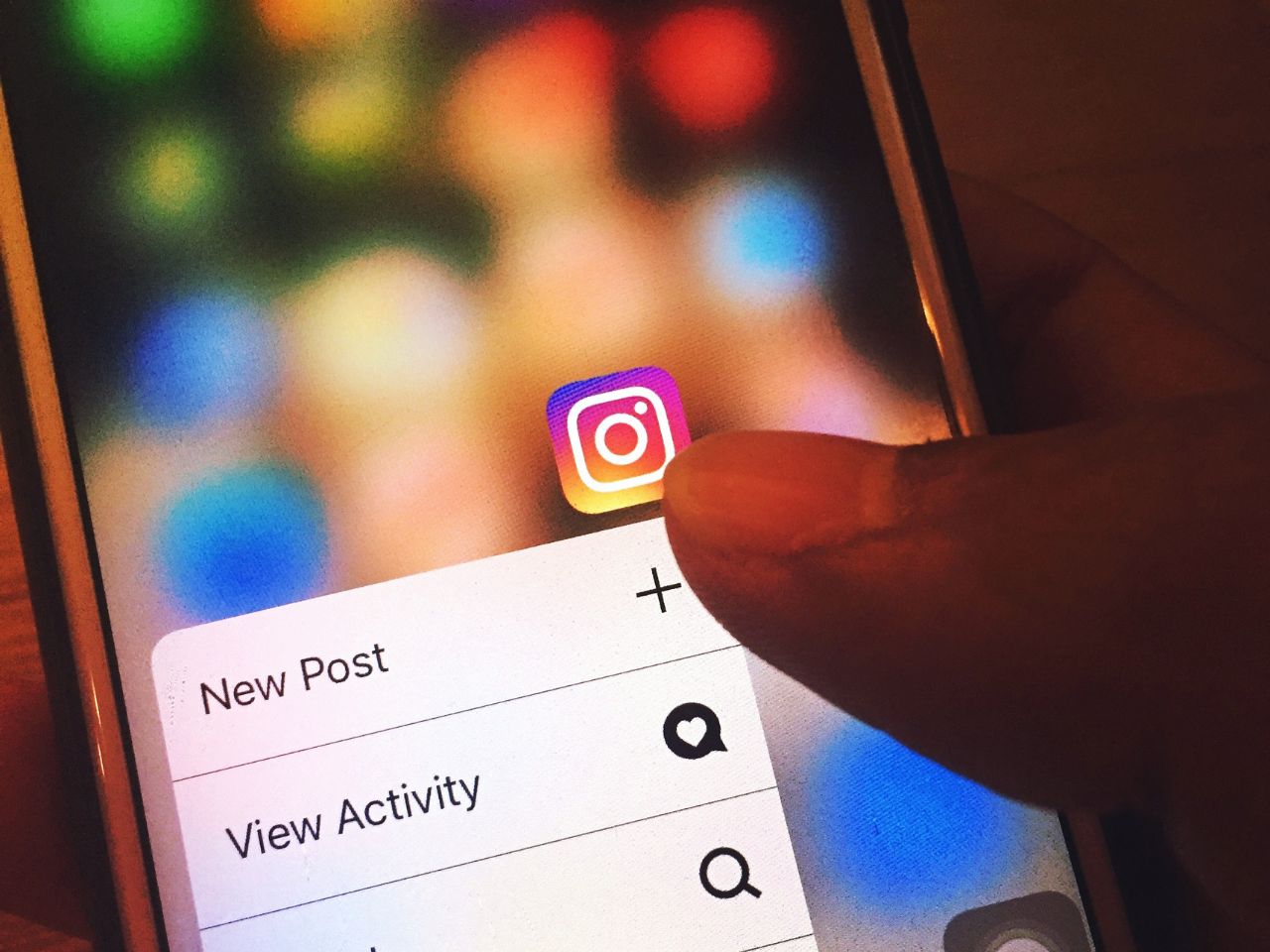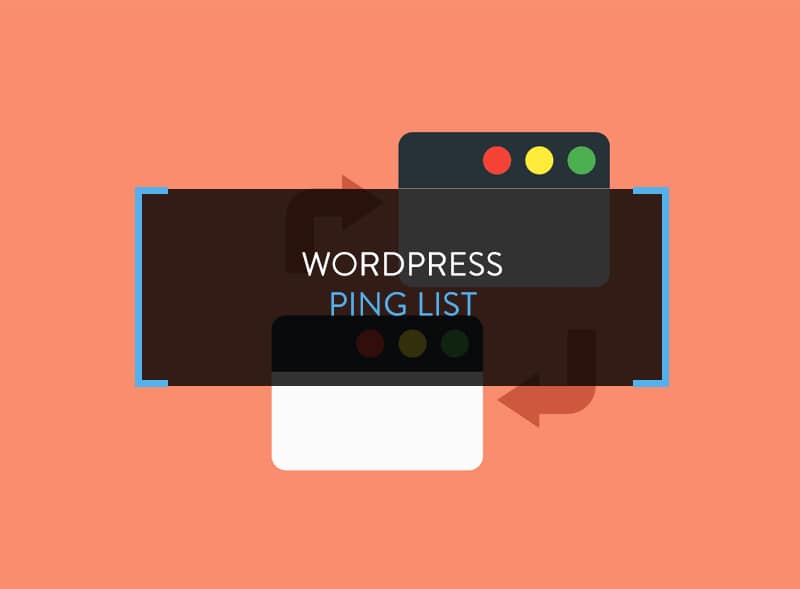Heavy themes, excess plugins, large number of images, and other media files like videos tend to make WordPress slow. A slow WordPress is detrimental to the business. Why? It is because users have a tolerance level of about 4 seconds! This means that if the page doesn’t load in 4 seconds, your website business is doomed. You need to improve WordPress speed to maintain visitor’s interest.
WordPress needs maintenance, especially where loading speed is concerned. It needs constant monitoring. Good blog speed improves blog growth potential.
Before you begin to improve WordPress speed, make a note of the current speed using tools like Gtmetrix, Pingdom and Google Speed Test.
Improve WordPress Speed in 7 Ways
Here are 7 ways to improve WordPress speed.
Optimize Images
Images take up a lot of bandwidth. As the blog starts growing, the addition of tons of images slows down the site.
Therefore, install the WP SmushIt plugin. WP SmushIt is an image optimizer from Yahoo. What it does is reduce or compress the file size of images without reducing its quality. Once installed, run the plugin for existing images. It will strip the existing images for unused colors and reduce file size. Every new uploaded image is automatically compressed.
To further optimize, use the Lazy Load plugin. The plugin loads images as the user scrolls down a webpage, saving much precious hosting bandwidth. These two plugins are sufficient to improve WordPress speed by handling the image sizes and loading speed.
Focus on Homepage Design
The blog homepage is the often-visited page; therefore, it is important to create the best impression. The homepage should be devoid of anything that does not add value to it. For instance, don’t show unnecessary widgets or social sharing profiles.
For instance, no need to place an ‘About’ page extract because if the visitor is interest, the visitor can click on the ‘About’ tab and read about you. The homepage should show post excerpts and reduce the number of posts on the homepage. Keep it between 5 and 7.
Optimize WordPress Database
This is very important.
Over time, the WordPress database becomes filled with elements you don’t need. These elements should be removed from the database to make it lighter.
Install the WP Optimize plugin. It optimizes database factors like post revisions, drafts, spam and tables to reduce overhead. An alternative is the WP DB Manager Plugin.
Either of them is recommended. You can improve WordPress speed by optimizing the database through cPanel but if you are just a beginner and don’t have technical knowledge, using these two plugins will be more than sufficient.
Use a Caching Plugin
It is essential to use a caching plugin. The purpose of a caching plugin is to draw quick snapshots of every aspect of the site and deliver it to the visitors. See, every time you publish a post, you don’t update every aspect of the site such as the widgets, the ads, the social media plugins, the favicon and others. They remain the same. These are called static resources.
Therefore, when someone visits the site for the first time, the caching plugin delivers the static resources without any delay, improving the site loading speed.
The best recommended plugin is W3 Total Cache. It offers a complete suite of features to optimize every aspect of your WordPress site.
Stop Hotlinking and Leeching
This is a kind of bandwidth theft. When another site directly links to images hosted on your site, it increases bandwidth pressure. How? When someone visits the other site, the linked image/s uses your hosting bandwidth to load for the user.
You can stop this by adding a code in the root .htaccess file.
Code
disable hotlinking of images with forbidden or custom image option
RewriteEngine onRewriteCond %{HTTP_REFERER} !^$RewriteCond %{HTTP_REFERER} !^http(s)?://(www.)?sitename.com [NC]RewriteCond %{HTTP_REFERER} !^http(s)?://(www.)?google.com [NC]RewriteCond %{HTTP_REFERER} !^http(s)?://(www.)?feeds2.feedburner.com/sitename.com [NC]RewriteRule .(jpg|jpeg|png|gif)$ – [NC,F,L]
Replace sitename.com with your WordPress site name. Save the file.
Choose a Good Hosting Provider
Don’t go for cheap hosting options. If you’re serious about running a WordPress site, invest in a good hosting provider. I recommend GoDaddy and BlueHost. Most of us use shared hosting, which means that hundreds of other sites are using the same server.
BloggerOutline Recommended Hosting (Read more on the this link.) Therefore, we have to be economical in our usage.
Cut Down on Excessive Plugins
It is often said that using a large number of plugins makes a site heavy. It all depends on plugin management. Deactivate plugins not in active use. Always update to the latest plugin versions. Use the P3 Plugin Profiler to see how much resources are consumed by plugins and optimize accordingly.
Endnote
Speed is essential to WordPress. Use these steps to optimize and improve WordPress speed. Once everything is done, use the speed testing tools mentioned in the beginning to check improvement.